The MyGenius Handheld Programmer is designed to program your vehicle from the comfort of your own home with AMR Performance enhanced ECU software, also referred to as “tunes”.
mygenius tuner
The MyGenius Handheld Programmer is designed to program your vehicle from the comfort of your own home with AMR Performance enhanced ECU software, also referred to as “tunes”.
Your MyGenius handheld unit will come in box, upon opening the box, you will see the handheld programmer:

Software:
(depending on your vehicle, MyGenius MAY NOT contain a USB key)
In this case, you will DOWNLOAD the MANAGER off of our website under the SUPPORT tab.
The USB storage device contains the MyGenius software. Plug the USB storage device into your computer and install the software.
- (depending on your vehicle, MyGenius MAY NOT contain a USB key)
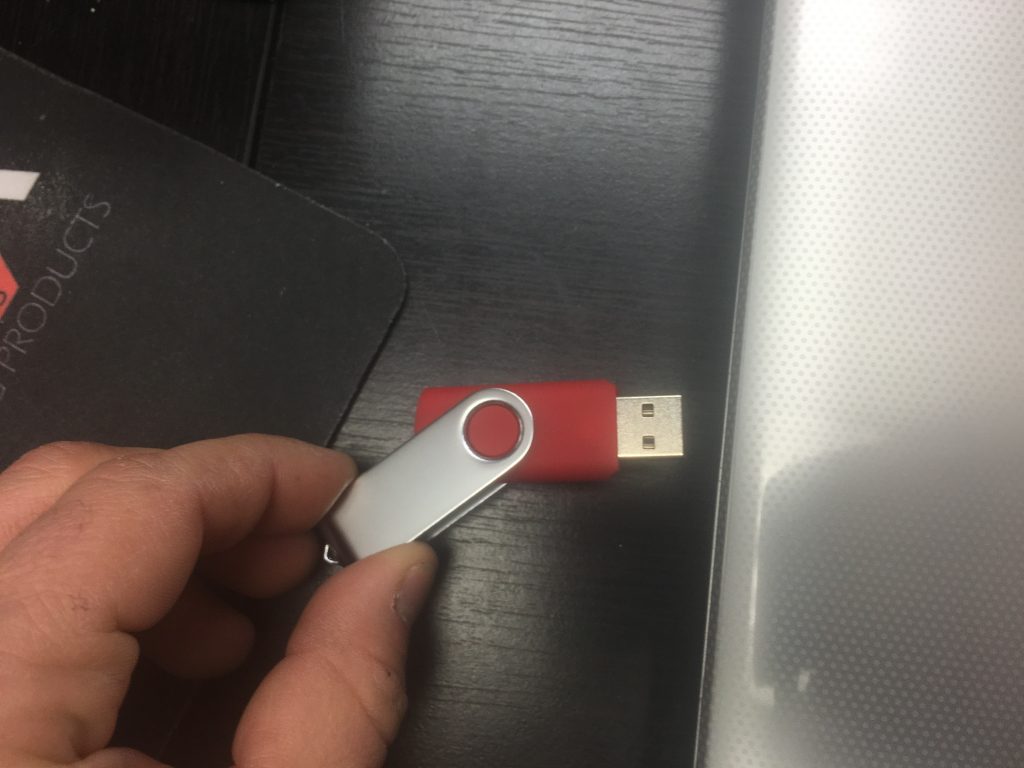
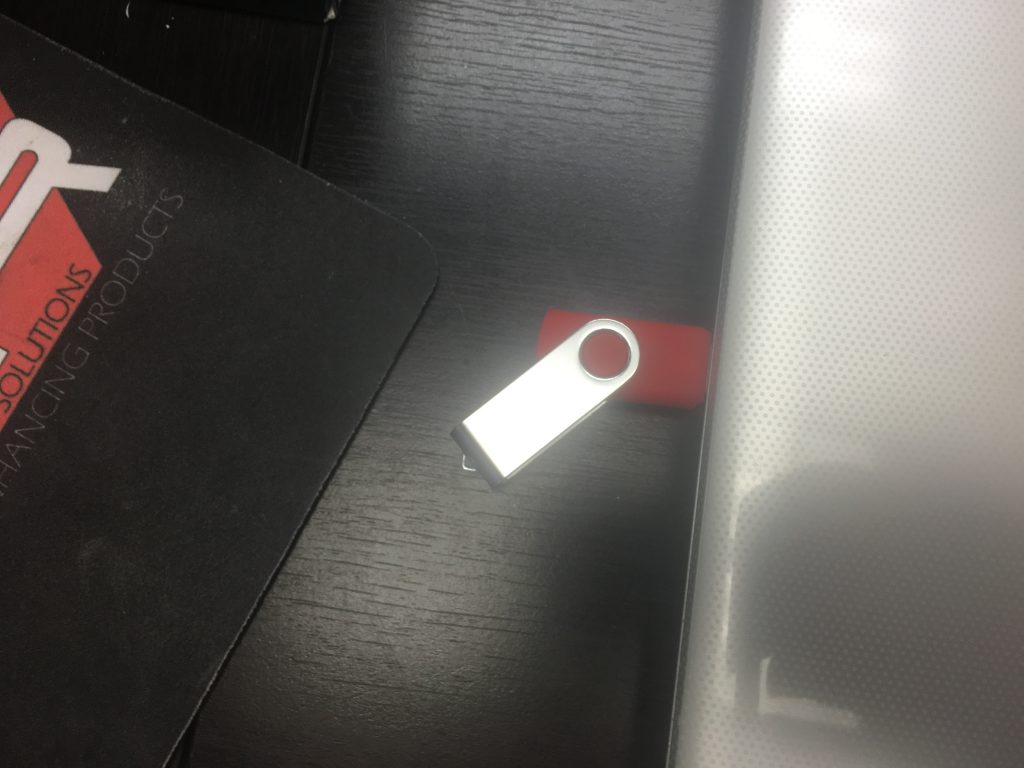
Once installed, locate the MyGenius USB communication cable:

Plug one end of the communications cable into your computer and the other into the MyGenius:

The MyGenius will power up and prompt you that it is connected. ****** DO NOT PRESS OKAY ******
Once the software is installed, go ahead and launch the software by double clicking on the MyGenius icon located on your desktop. Once the software is loaded, click on “UPDATE”
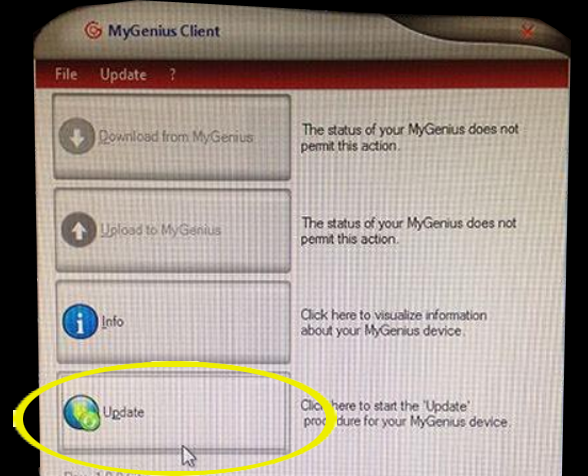
Select the MyGenius device and MyGenius Software then press OK:
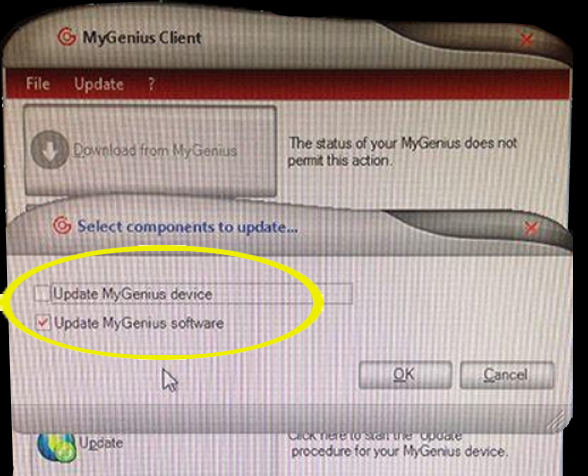
The software will start the update:
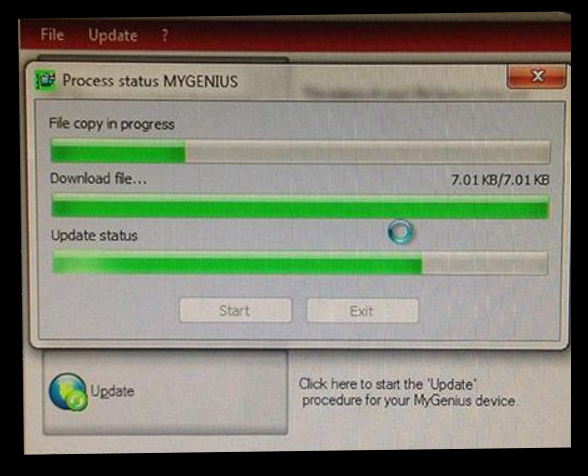
Once updating is complete. Locate the MyGenius programming cable:

Disconnect the MyGenius from your computer and walk out to your vehicle. Open the driver side door and locate your vehicles OBD2 (On Board Diagnostic Cable) which can be found under the driverside dashboard.

Once located, connect the MyGenius communications cable to the vehicle’s OBD2 port:

On the MyGenius, select “WORK”
Then select “PRT Identify” PLEASE NOTE: When the MyGenius prompts you to turn the switch on dashboard, go to POSITION 2 with your key. DO NOT START THE CAR. w/ KEYLESS GO: Push the button twice, DO NOT PUT FOOT ON BRAKE PEDAL. Follow the prompt messages on the MyGenius. You will know you are finished when you are at the “WRITE” screen:
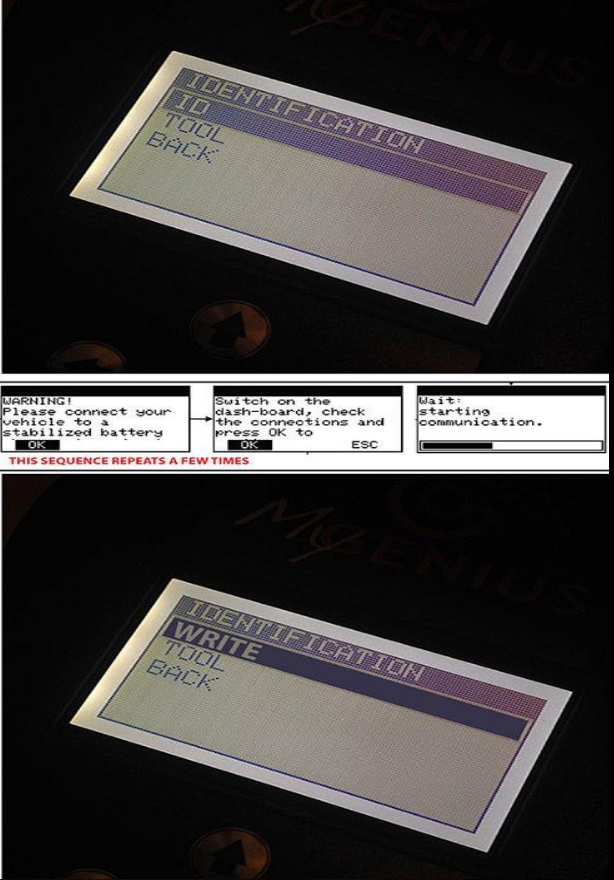
Now you can disconnect the MyGenius and go to your computer. Plug the MyGenius into the computer using the USB communications connector. Open up the MyGenius software again and click on “DOWNLOAD”:
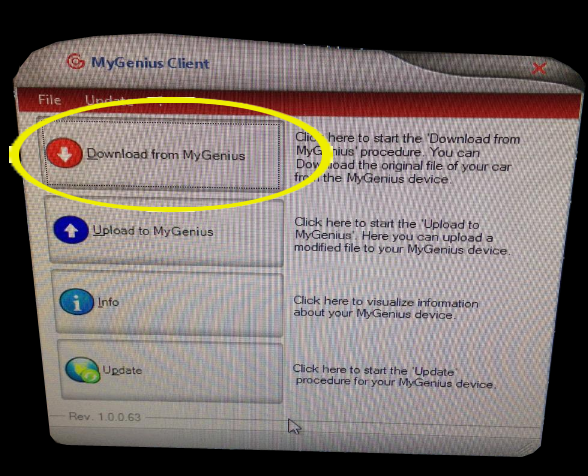
Follow the steps. You will be prompt to save the “FACTORY FILE” from your vehicle:
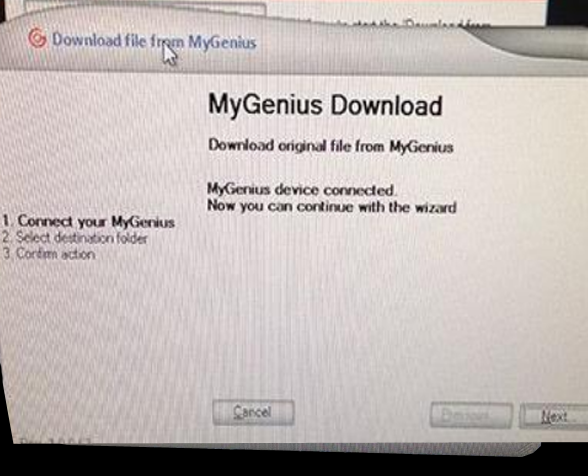
EMAIL THE FILE TO: SALES@AMRPERFORMANCE.COM
In your email, please include your vehicle year, make, model, octane you are using, any modifications done to the vehicle and the MyGenius serial number which will be located on the back of the handheld.
Once we receive the file, we will process your software (tune) file and send it back to you. You will then upload to the MyGenius and “WRITE” it to your car. We will process and send you the file within 24 hours of you sending it.
LOADING THE FILE INTO THE MYGENIUS:
| – Click on UPLOAD on the MANAGER. – Select the file(s) that was sent to you by AMR Performance. – Click SAVE on the MYGENIUS. You will be prompt when it is completed. – You can now go out to your car and plug in the MYGENIUS into the OBD2 port. – Turn the key to position 2 (do not start the vehicle). The dash will light up and the fuel gauge to go to full. The handheld screen will light up and show the main menu. – Click on the “WORK” then choose “WRITE“. Select which TUNE and follow the MYGENIUS screen prompts. The MYGENIUS will tell you when the programming is completed. – After the MYGENIUS programs the vehicle, you can turn the car off and unplug the handheld. |

